Once you get logged into your account, you should be able to view and download copies of the bills that Conservice has sent you. To download the bill copies, please follow these steps.
*Please Note: This works best when using the Google Chrome web browser and may appear differently on Safari or other browsers. If you are unable to download the bill, try using Chrome to download your bills.
- Click “View Current Bill” in the second box of the home page OR go to the “Bills” section in the menu
- Select which bill you want to print from the bar on the left side of the screen
- When the bill comes up, there should be a black bar at the top of the bill. If this doesn’t show up, scroll down the bill and then back up.
- Click on the button with an arrow pointing down to download the bill. Click on the picture of a printer to print the bill.
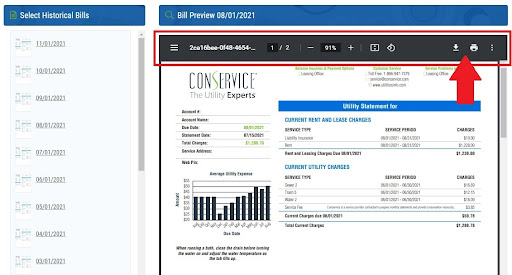
You should now see a downloaded PDF copy of your bill.
If you are using Google Chrome as your web browser, see this video for a step by step walkthrough:
If you are using Microsoft Edge as your web browser, see this video for a step by step walkthrough:
Comments
0 comments
Article is closed for comments.